General Settings
Select General to access general settings.
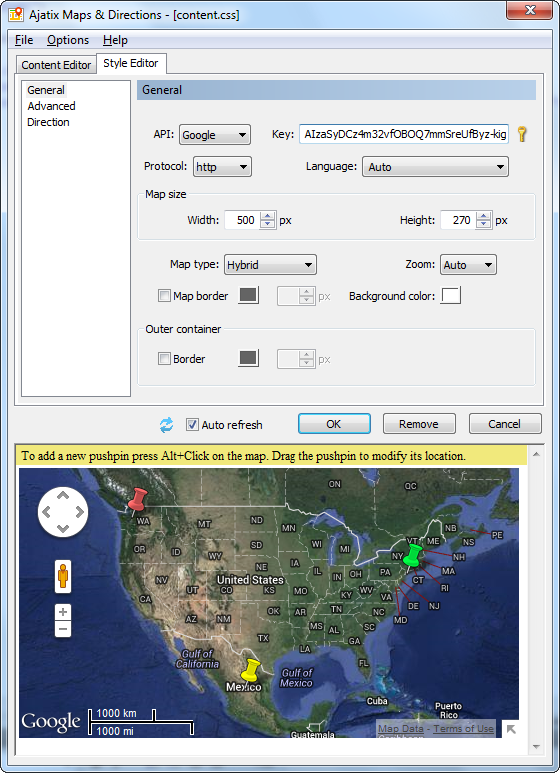
API
Determines the map API provider. There are Microsoft Bing Maps API and Google Maps API.
Bing Maps Key
To work with Microsoft Bing Maps you need a Bing Maps Key. If you do not have one you can get it from Microsoft. You can get to the site by clicking the icon ![]() .
.
Protocol
If your application is an HTTPS or HTTP application, you may wish to load the Maps JavaScript API over the same protocol. So select HTTPS or HTTP (by default). Loading the Maps API over HTTPS is necessary in SSL applications to avoid security warnings in most browsers.
Language
Selects the language for the map and directions. Not all languages are fully supported. The language setting is global and affects all maps in the document.
Map Size
Determines the size with which the map will be displayed.
Width
Specifies the width of the map.
Height
Specifies the height of the map.
Map Type
Specifies the type of the map. One of four possible options can be selected. The available options depend on the API provider selected. These are Road, Auto, Aerial, and Birdseye for Bing API; and Road, Hybrid, Satellite, Terrain for Google API.
Zoom
Specifies the initial scale of the map. When a new marker is added with Alt+Click, the initial scale is set equal to the one in the preview. Select Auto value for zooming and centering of the map, so you can see all the markers.
Map border
Determines whether a border will be drawn around the map, the color and the width of the border.
Background color
The color of the Bing Map background. The background can be seen when the map had not enough time to be completely redrawn after being panned with the mouse.
Outer container border
Determines whether an outer border will be drawn, the color and the width of the border.